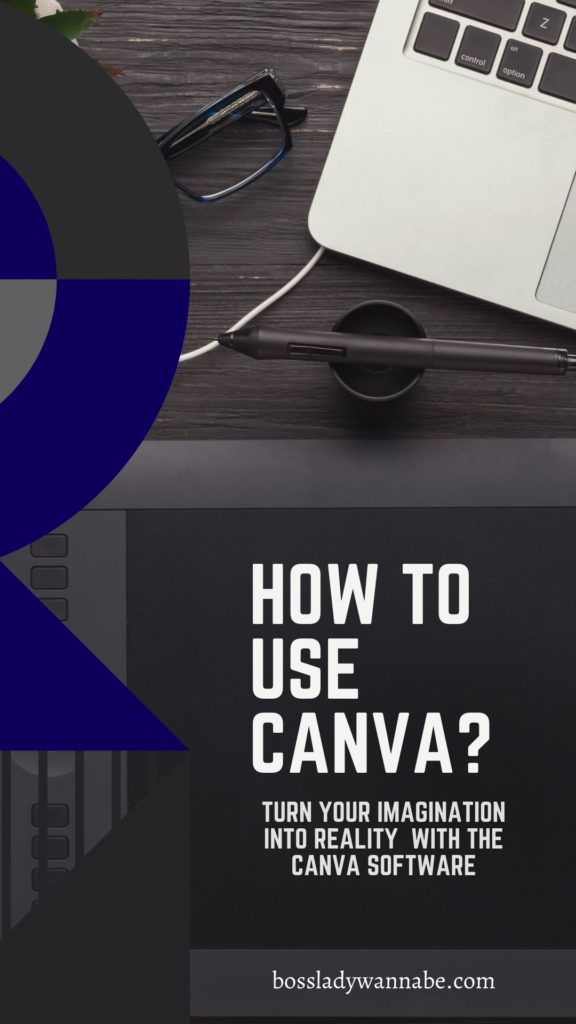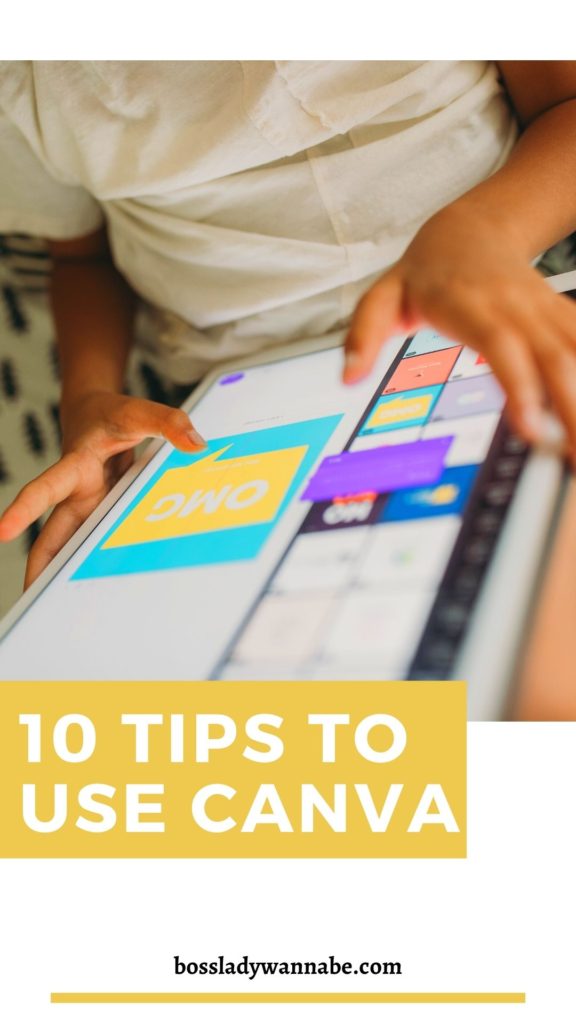10 tips to use Canva
There are so many questions about how to use Canva? How to create an eBook using Canva? What is Canva? How to create infographics with Canva? Canva, a tool for every spark of creativity that you might have. This graphic design platform allows you to turn your imagination into a real design within some small actions. It is one of the most used design software nowadays, with a wide designs templates, tutorials, and shortcuts database. It makes everything easy, accessible on desktop, phone, and tablet. For sure, It will be very useful for whoever wants to design things such as graphics to print, or for online use.
Starting from presentations, brochures, and ending with Pinterest pins and social media content, Canva has all you need for a cool start. Do you wonder how to use Canva and don’t know how to use its features? Are you a graphic designer, blogger, entrepreneur, or marketing specialist? This article is true, for you!
Learn how to use Canva – What is Canva?
In this article, you will learn how to use the Canva app, the answer to the question is if is Canva free to use, what is Canva used for, what to do while using Canva. Also, you will learn how to use Canva for Instagram, Pinterest, how to create graphics with Canva, and many more. Then, you will understand how Canva has become such an extremely popular graphic design platform. It’s all about how Canva saves everyone’s time, money and offers an open door to creativity potentials. Be ready for the 10 tips on how to use Canva!
1. Is Canva free to use?

The first thing that you should know about Canva is the fact that it has a free version. It is not a limited-time-free version, so you will be able to create, download, store and use without a time limit. Still, with the free version comes limited access as well. With the free version of Canva, you do not have so much freedom on using the fonts that you want or use your own. Also, you do not have access to a lot of templates and free images and elements to use.
If you know that you’ll make big use of Canva, and you need to use it at its biggest potential, you might think about upgrading to CanvaPro and you will have a large number of features to use. With only $12.95 per month, you’ll have an open door to starting to sell the things that you create, digital or printed.
2. What can you create in Canva?

Now, it’s time to know more about the different tools available in Canva. Canva has more than 50.000 for use and a design menu where you can choose whatever you need to create. The list has sublists that cover digital designs or either printable designs. It starts with presentations, social media, videos, print products, infographics and continues with marketing and office designs.
To be more clear, what is Canva used is to create t-shirts, print-on-demand, screen printing, logo design, business card design, business plans, planners, and even online courses. Keep reading for more digital stuff that you can create using Canva, and find out how to use Canva app. A lot of social media marketing specialists and content creators are using Canva as the main graphic design platform thanks to the variety of things that you can create easily and for the inspiration that you find there as well.
3. Canva designer dashboard
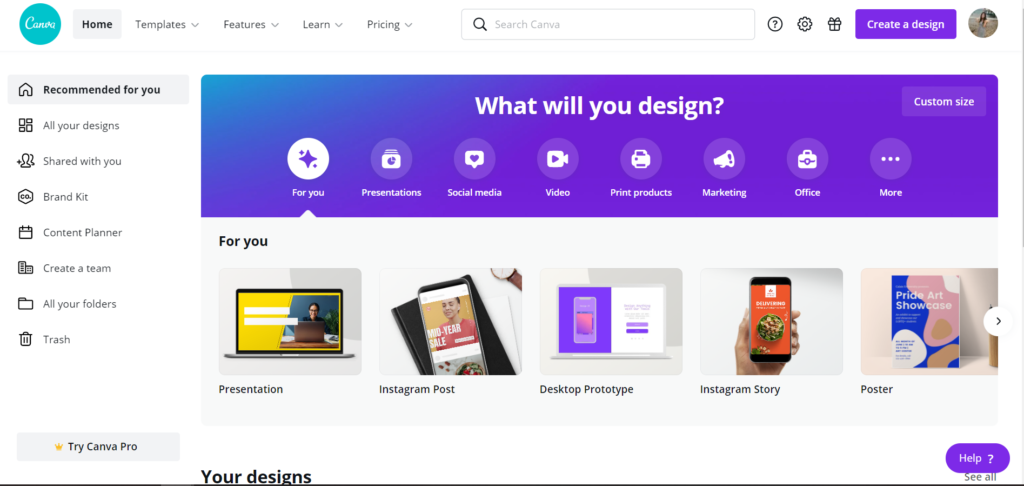
After you decide which design type you are about to do, after a click you’ll be directly on the editorial dashboard. There, you will find a large number of different templates, elements, photos, text types, and backgrounds. You will also have the uploads icon, where you can click and upload your own pictures. There is also a search bar where you can put keywords on the type of graphics that you need. Note: the CanvaPro features are visible in the free version as well.
Still, on the dashboard, you have the ease to zoom in, zoom out, duplicate the designs, change orders and also get some helping guidelines on the designs and be able to see in grid view. Moreover, the drag and drop features and layouts make it very accessible and intuitive to be used. When you’ll clock on an image and you are ready to customize it, a long panel from left to right will appear on the upper side, there, you can modify the image’s transparency, text colors, and fonts, and adjusting elements.
4. How to create infographics in Canva?

The first thing that you are about to learn after being introduced to the Canva graphic design platform will be how to use Canva infographics. Canva has a large number of infographics templates that you can customize as you want or even create yours from scratch. When you learn how to use Canva infographics can be the best start.
You just have to log in to Canva, select a template or start your own, customize and adapt the design in your own style, and you’ll be ready very quickly. You can even change the templates after a while if you feel like the template is not appealing anymore. Then, You hit save and download and your infographics will be saved on Canva, and also on your pc. How to use Canva infographics is not that hard, once you practice and learn the basics.
5. How to edit pictures in Canva?
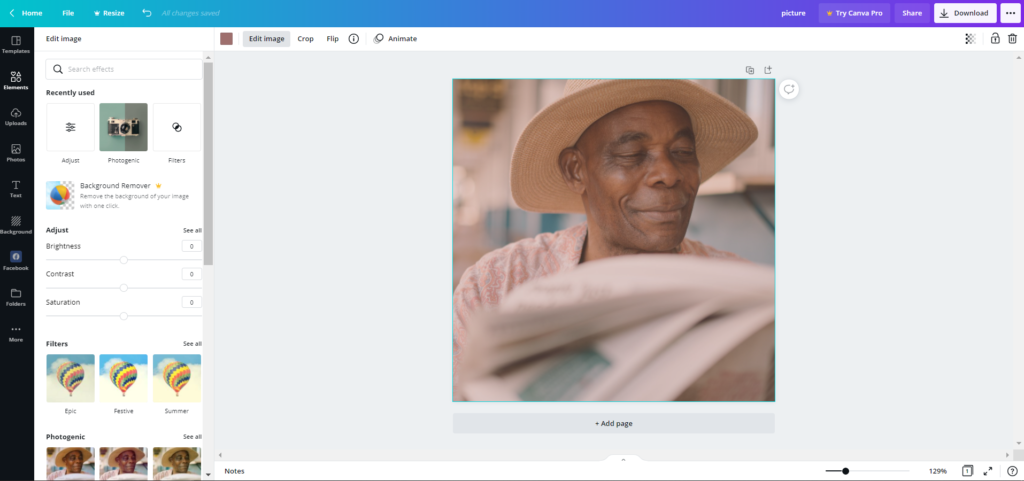
The next level in Canva is learning how to use Canva to edit pictures, how to use Canva frames, and how to remove the background using Canva. Canva makes it very easy to do whatever edits you need to your pictures. You can crop or resize your picture, adjust the colors, moods, saturation of your photo, and even add filters. The menu for crop and flip tools have also the adjust features, effects, and filters. It is very easy for editing, as you just use the sliders.
The next introduction will be on how to use Canva frames. Canva frames allow you to crop the photos and videos to another shape. You can find the frames at the Elements tab, then scroll among the options until you find your favorite. Then, you just add it to the designs and that’s how to use Canva frames.
Another very cool feature of Canva is the background removal. If want to know how to remove background using Canva, you’ll just have to upload your image, or choose one from the library, then click on the effects button in the toolbar. Then, you have to select background remover and it’s done. The only thing that you have to do after is drag and move your image wherever you want it to be. How to remove background using Canva is quite accessible and it is used a lot for Canva logo design.
6. How to create an online course in Canva?

Canva has become one of the most useful tools to create ebook in Canva, courses, brand identities, and other presentation types. It makes it very easy to create beautiful and professional PDF worksheets. You just have to choose your course pages size, layout, change some of the elements and text colors, fonts, Then, you can change the background colors, add your own images, and your first page of the online course is done.
What you can also do, is duplicating the page as many times as you want, so you’ll be sure that the colors, fonts, and sizes are followed throughout your course. The only thing that you’ll change is the style and order of the new page. This is how to create an e book using Canva.
7. How to make a business plan in Canva?
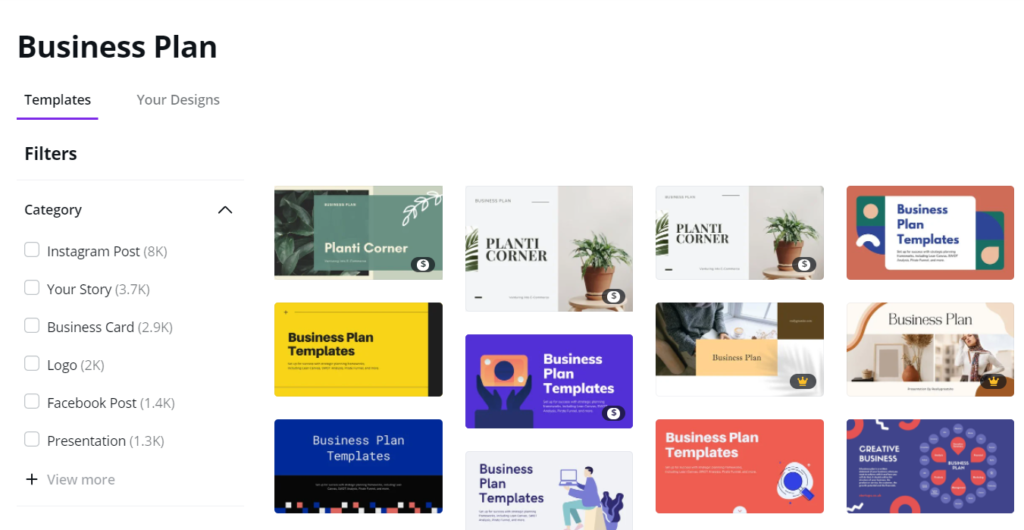
Business plans get a whole new artistic touch when made with Canva. If you don’t know how to make a business plan, or even what would be the right strategy, a good amount of pages, the right contents to be presented, Canva has all the answers.
With more than 29,000 templates for business plans, you would find for sure the one that suits you best. You just have to enter Canva, tap Business plan, and choose the right orientation, then start designing by choosing the template style and start writing your business plan in Canva. Every entrepreneur knows how to make the best use of Canva.
8. How to create an eBook using Canva
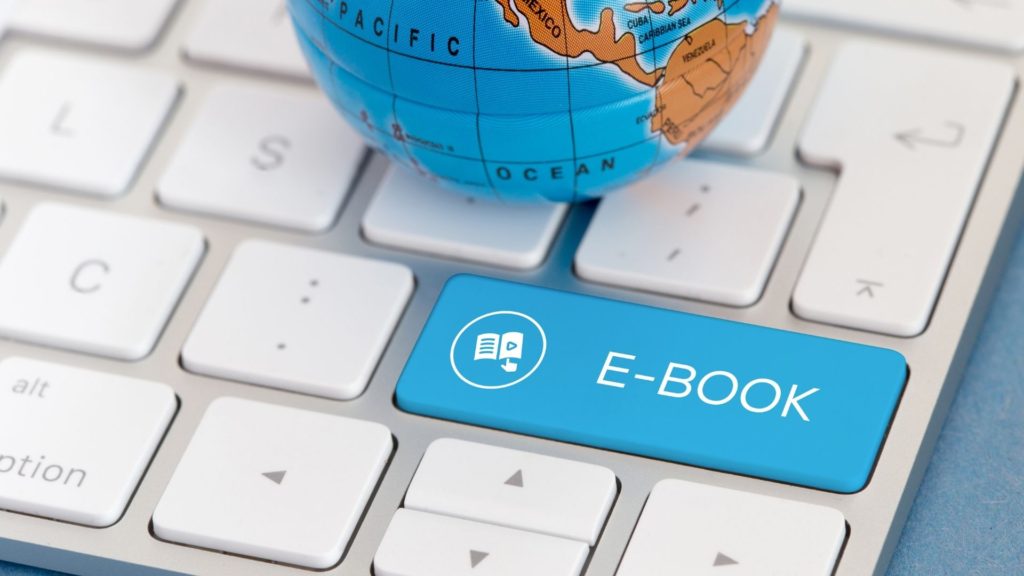
With Canva, making an ebook is a lot easier than using another graphic design platform. Any beginner can make an ebook by entering the ebook category, choosing an A4 document. The templates section is not specifically showing ebooks structure, but it helps a lot when coming to inspiration.
Firstly, you have to decide on your cover page, so you will type up at the search bar “book cover”, then you continue with the table of contents page and chapters, selecting from a new category “contents”. Then, you’ll have to focus on designing a basic template for the content you’ll be presenting in your Canva ebook, choose and sort fonts, colors, styles and use them throughout the design.
If you want to add up pictures around the design, you can easily do that by clicking on the upload in the dashboard. Do the same for the different types of headings. To finish your awesome ebook, you should add your brand’s elements and text to it, and then carefully verify if the alignment and fonts, as well as the other elements and text, are aesthetically pleasing.
This is how you create an ebook using Canva. You can also design ebook templates on Canva and this answers the question is can you sell Canva designs on Etsy. Definitely, Canva designs can be sold on Etsy. One of our partners has actually a shop for mugs designed in Canva, GAEL Boutique.
9. How to create a social media planner in Canva
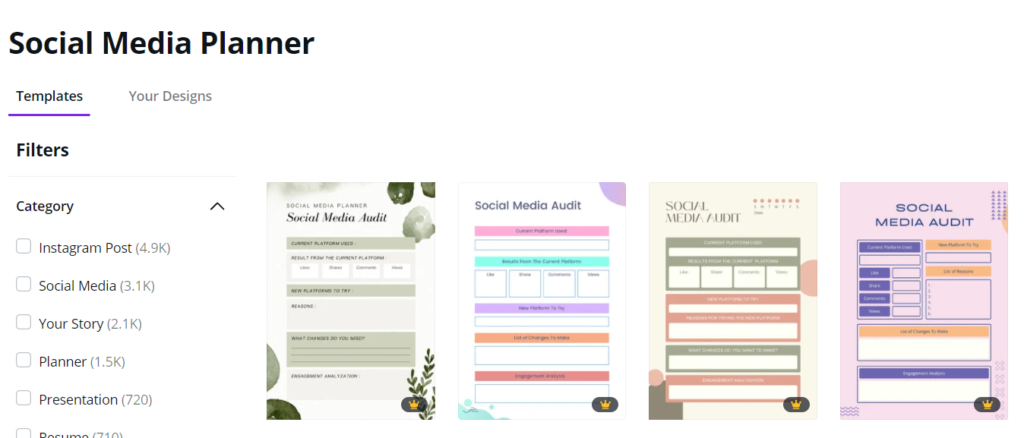
A social media planner is an awesome tool for social media marketing specialists who want to create a good strategy for a brand’s visibility. It is good for planning what is a must-do, and to schedule the actions before the half. Also, it is a good way to track success and progress. Making social media planners in Canva had become a very good way to earn some money and help social media newbies have a good start in their jobs.
You can make a social media planner with Canva by selecting the social media planner in the templates category. Then, you can choose the most suitable template and redesign it according to your preferences, drag and drop elements, add images, change the colors, and also the typography of text. Depending on the structure that you want to have, you decide on adding the number of pages, the contents, and the scheduler. For example, it can have the goals, the strategy, the content calendar, and the post distribution. Then, you can download it and sell it on online platforms.
#TIP – Canva for Pinterest pins – How to use canva for Instagram

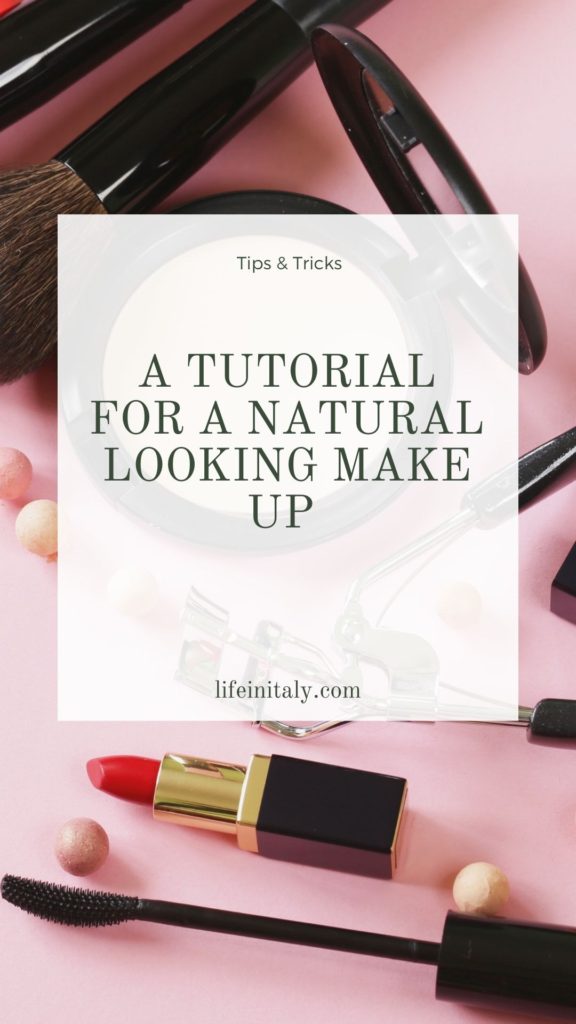
A lot of social media specialists are using Canva for Pinterest pins. You can design a wide number of different Pinterest pins with the templates collection that you find on Canva, adding your own titles, texts, pictures, and your designs are ready to be posted on Pinterest. Canva is also used for Instagram posts, stories and is quite easy how to make highlight covers on Instagram using Canva. You just have to type “Instagram highlights” and start designing your highlights, by adding graphics, text, or cut images in the round shape for Instagram highlights.
10. How to use brand kit in Canva
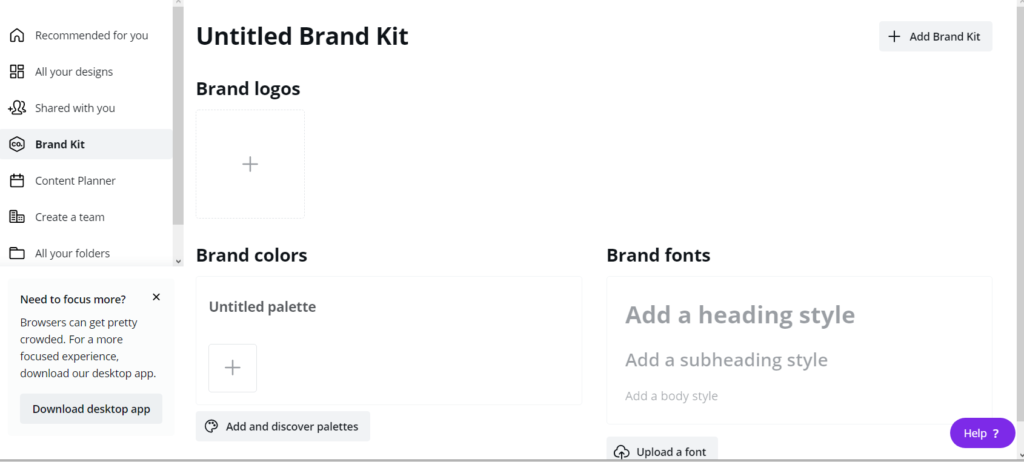
The last of our tips is about how to use Brand KitCanva. The brand kit is a guide to your brand’s identity. It’s where all the logos, colors, and fonts get together to represent the brand. In Canva, you can create your brand kit by clicking on the right-sided 3 bars near your profile icon. Then, you’ll find the brand kit category and the steps that need to be followed. The first thing that you have to do is to upload the logos, brand colors, and fonts. Once all is set up, you can click on a new design and you can find the fonts of your brand in the next section, the colors of your brand directly in the colors section, put in a brand kit category, and your logos in the design dashboard.
One more advice before you start designing with Canva
After such an amount of information, you might get to feel a little lost. That’s okay because you’ll start learning each step at every design that you are about to do. Luckily, there are lots of already made templates that will guide you through the whole learning process. You’ll practice, learn and find your own style only by doing.
Don’t miss the tutorials as well. Now, at the end of the article, you have your answer to the first question you might have asked yourself as is Canva free to use, how to use Canva app, what is Canva used for, what you can do using Canva. Also, you learned the basics about the Canva design templates.
All the introductory lessons you need to know will give you a further step on how to use Canva brand kit, how to create an ebook using Canva, how to use Canva infographics, and many more! The Canva app is amazing, and it’s really an easy tool when you start to learn more about it. One big question that everyone put is can you sell Canva designs on Etsy? The answer is yes, you can. I think this is an amazing motivational start. Now you know that you can also turn your designs ideas into money by using Canva.
One more tip before you go! Don’t forget, there are lots of useful online tools like Canva. And the next step after using Canva, is how to use Tailwind!
Whatever you’re job is in the digital world, be it a boss, an entrepreneur, a marketing expert, blogger, if there’s one tool you will surely need, that’s Canva!
Pin it: How to use Canva? – 10 tips to master Canva software!